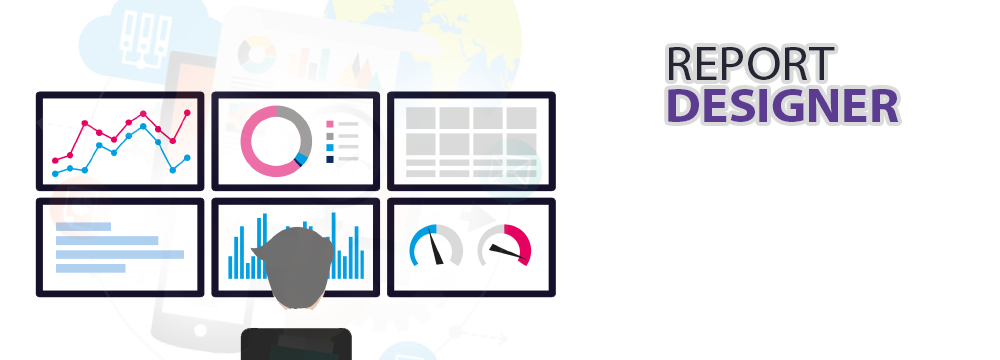
Odoo Report Designer
Odoo Report Designer is ne of the crucial operating features and tools offered by the Odoo platform.You can obtain reports on the various business functionalities with the help of Odoo Report Designer. Odoo Report Designer No:1 Best App To Modify ReportsHow to Create Reports in Odoo
Odoo Report Designer one of the essential operating tools and features offered by the Odoo platform that helps in report creation. You can generate reports using Odoo that detail the various organizational functions. Organizations will be able to evaluate the various functional aspects of their daily operations with the aid of reports, which will give you quantitative insight into the various functions. The Odoo Report Designer platform makes it easier to create reports that will aid you in making predictions about various business operations.
Making use of the Odoo Report Designer, create Custom Reports
Odoo Report Designer benefits !
Odoo Report Designer, Another application tool in the Odoo platform that allows you to further tailor some platform features to your needs.
Since Odoo is a platform that is simple to modify, you can define your company's capabilities according to your operational requirements when developing the platform. In order to develop your Odoo platform in accordance with the business operations management methodology you have proposed, an expert Odoo development service provider will be able to comprehend your business needs. Odoo is an open-source ERP solution that can be extensively customised to meet your needs, but its standardised operational principles and processes will still apply.
Let's talk about how to setup the Odoo Report Designer module when creating custom reports.
Create a New Report with Odoo Report Designer ?
Odoo Report Designer, Another application tool in the Odoo platform, the Odoo report designer, allows you to further tailor some platform features to your needs. You can add modified features to the various operating modules using the Odoo Report designer module, or you can build brand-new modules with modified features.
Let's talk about the steps needed to create a report in Odoo.
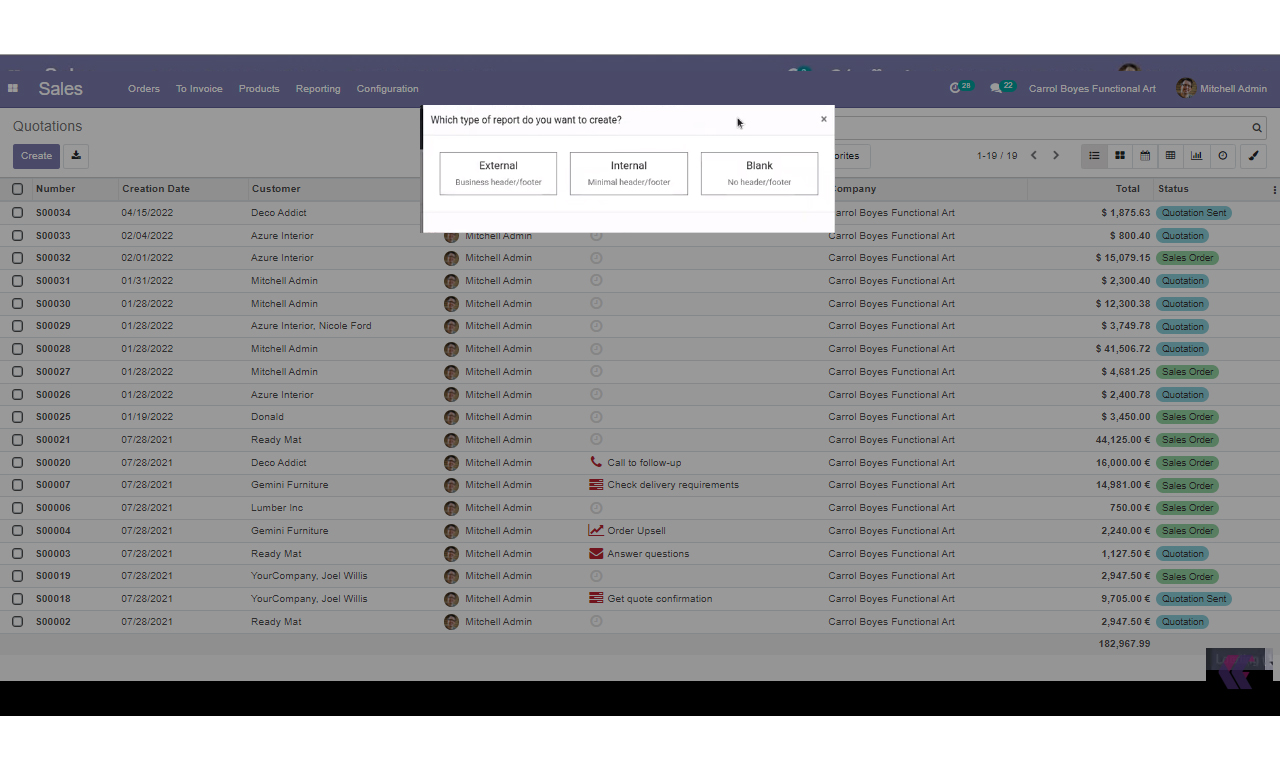
Odoo Report Designer: Select Report Type
If you are using the Odoo Report Designer module to create a new module, you must configure the reporting features by choosing the Reports menu, which will be presented to you in the following window as shown in the figure. On the other hand, if you want to modify an existing module, choose the Studio icon found in your Odoo dashboard. This will take you to the same window as shown in the illustration.
When you select the window, a pop-up box will appear asking you to select the type of report you want to be integrated with the corresponding operations or module. Here, you must select a report's format from one of three pre-set options: External with Business header and footer, Internal with Minimal header and footer, or Blank with No header and footer.
Odoo Report Designer: The Add menu
In Odoo Report Designer, the various elements that you can configure to the reports are contained in the Add menu exactly as shown in the image. You can assign the necessary field to the report using the block options that are available under various classifications, including Block, Inline, Table, and Column.
In Odoo Report Designer You have the option to edit text, images, the address book, the title block, etc. in the block section. The inline section offers an inline option. In the table section, there are also options for adding or modifying tables. The column section also offers options for customizing columns.
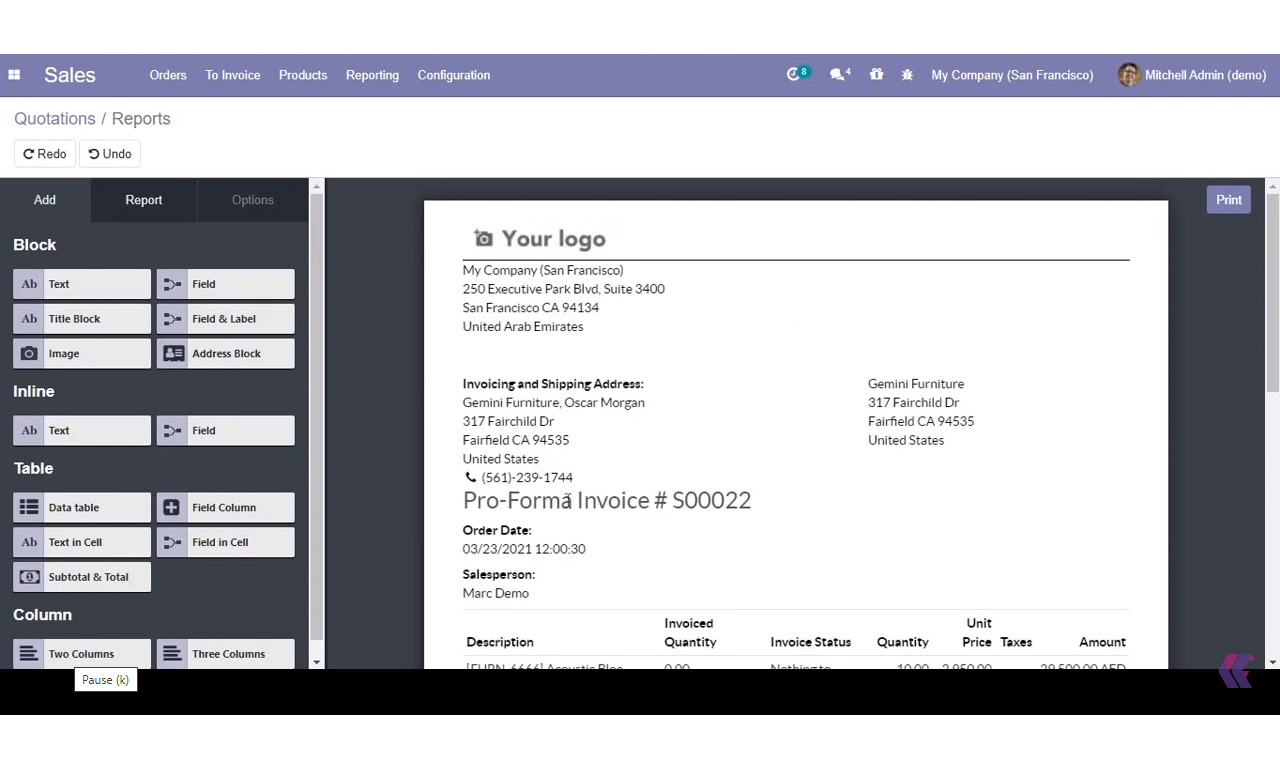

Odoo Report Designer: The Options Menu
With the help of the available Options menu, In Odoo Report Designer you can further configure and add custom aspects to the reports once the blocks and these configurable aspects have been added. For developers with prior programming experience who want to add more elements, there is also an HTML editor window available. The widgets and the field expression can both be set up for the report to work.
The option to hide badges can be enabled or disabled, and you can also assign an address separator. Additionally, the Width, Margins length, and Displayed Fields can all be described. Additionally, you can describe the Text decoration, Alignment, Font Style, and Colors. You can also discuss the visibility aspect.
Odoo Report Designer: Report Menu
Last but not least, the report Name can be customised under the Report menu, as shown in the image. You can describe the Paper Format of the particular report if you need to print it and you need it to be suitable for the paper type of your choice. Additionally, by designating the appropriate option, you can restrict visibility to specific groups.
When you select the print option, you will be prompted to save the report in Odoo Report Designer.
When the developer mode is enabled, additional fields appear, such as Class under Options and Reload from attachment under Report.
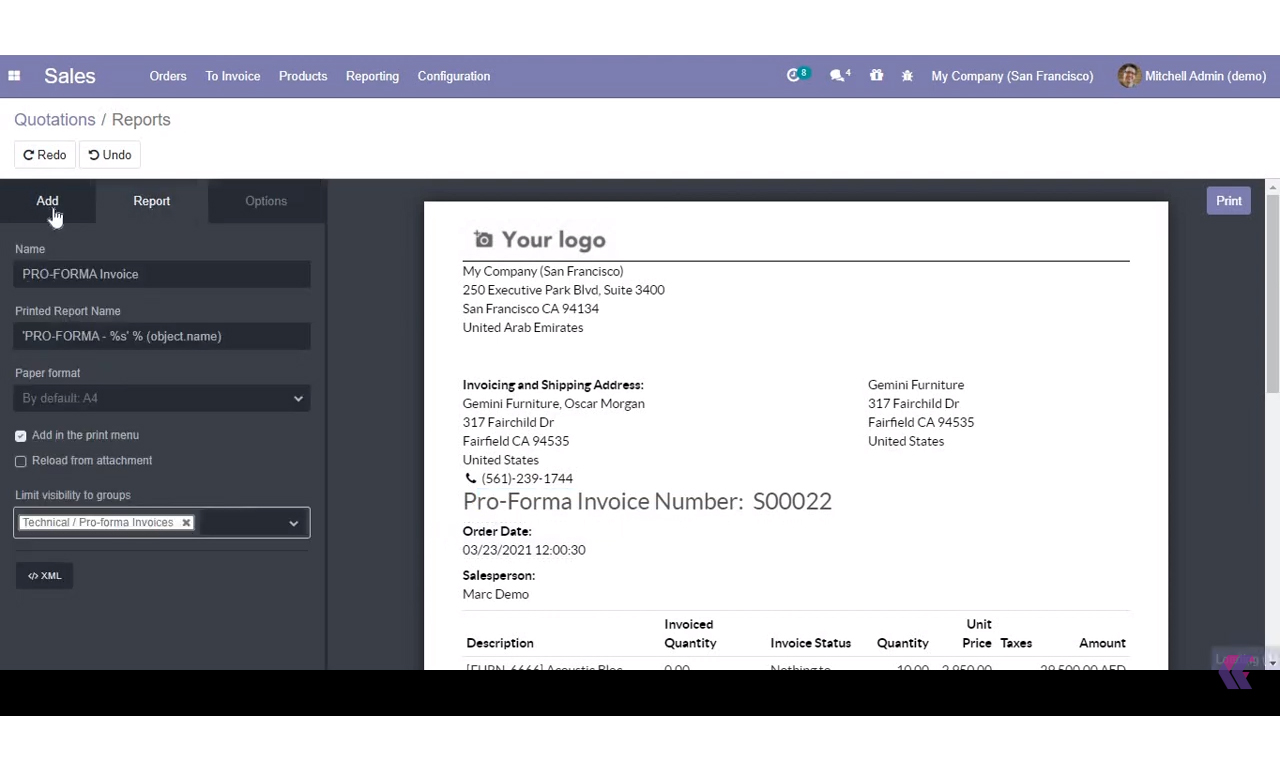
Let's talk about how to Modify an existing report in odoo report studio
Modify an existing report with odoo
Rather of writing a fresh report, which would you prefer: editing an already-written one? That is within reach in a few simple steps! Click the Odoo Studio icon at the top of the navigation bar after navigating to the form where the report may be printed:
Let's talk about the steps needed to Modify a report in Odoo.You may choose 'Reports' when the Odoo Studio window opens, and then select the report that needs editing.
Odoo Report Designer: Edit Menu
Odoo Studio will open the report in your view once you click it, and it will appear just as it would print. You may add, edit, remove, and alter a lot of fields from this page. From this page, you may make any adjustments you choose to. To make modifications to a field in the report, simply click on it once.
The choices to modify your field are then displayed by Odoo Studio on the left menu.
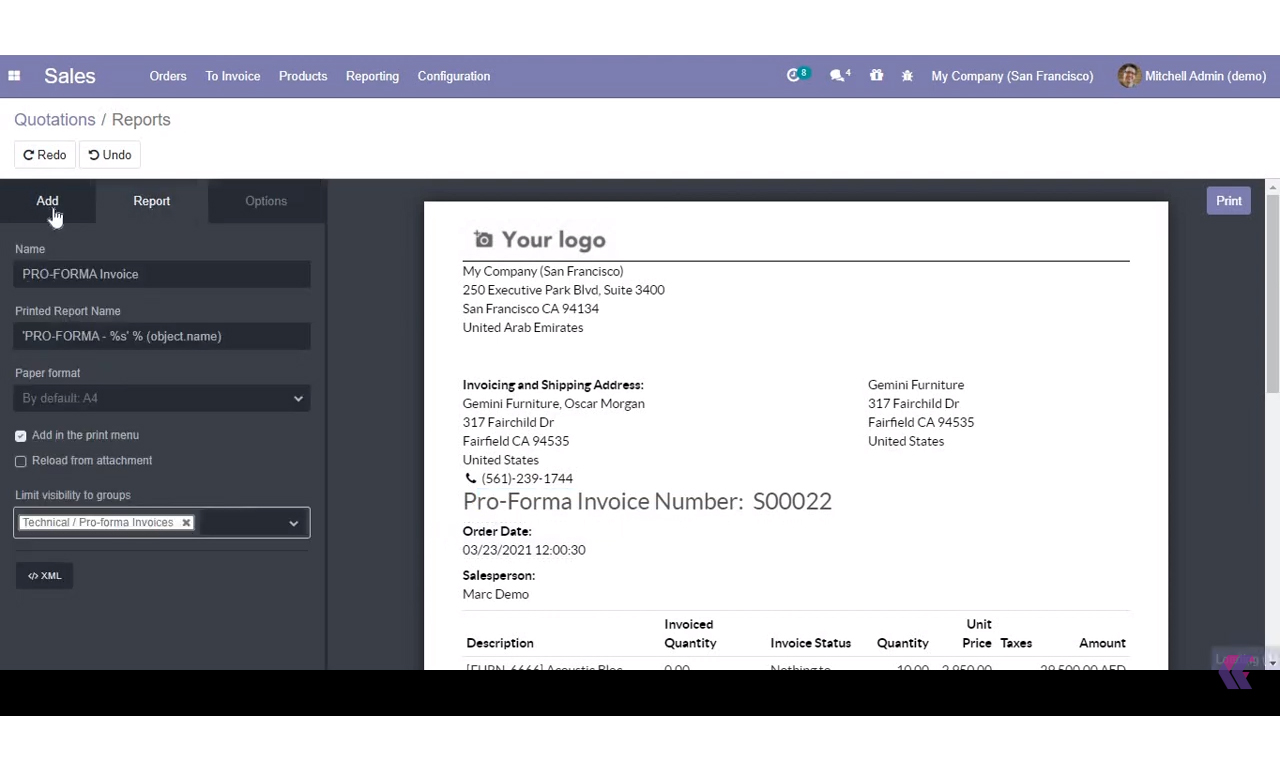
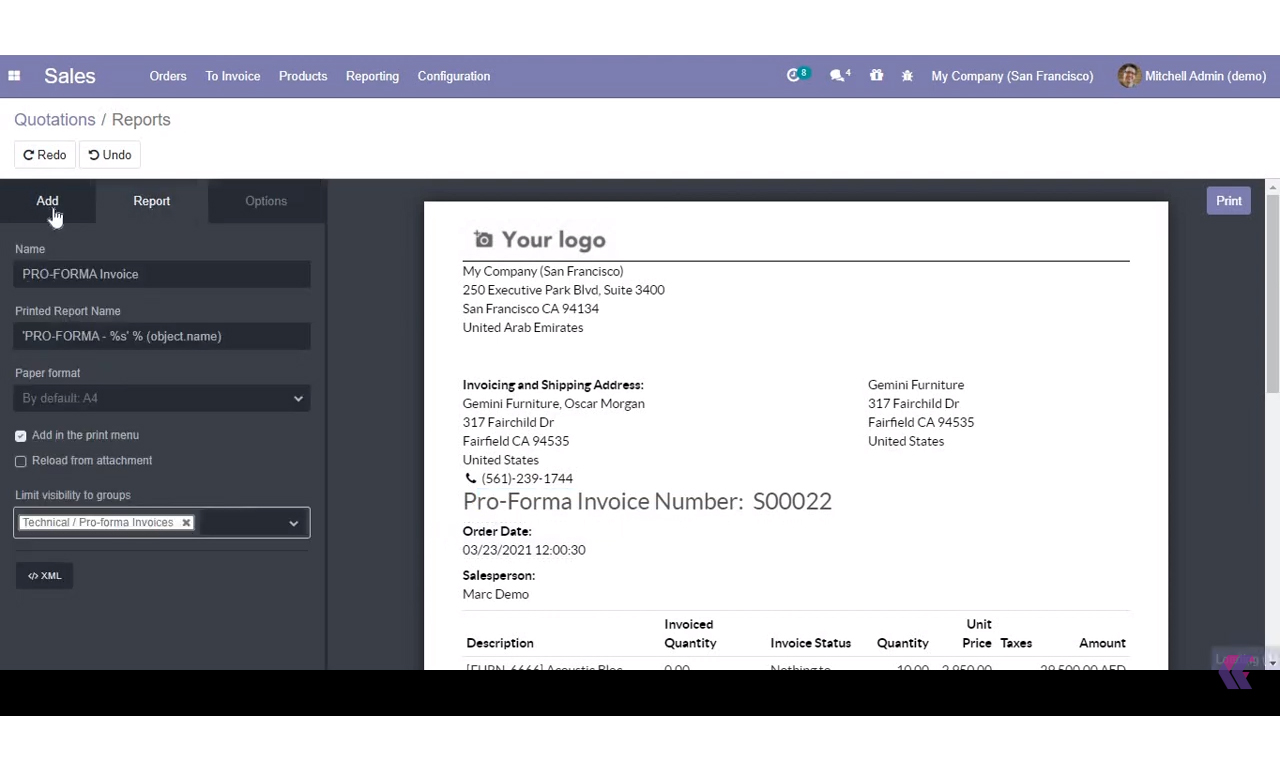
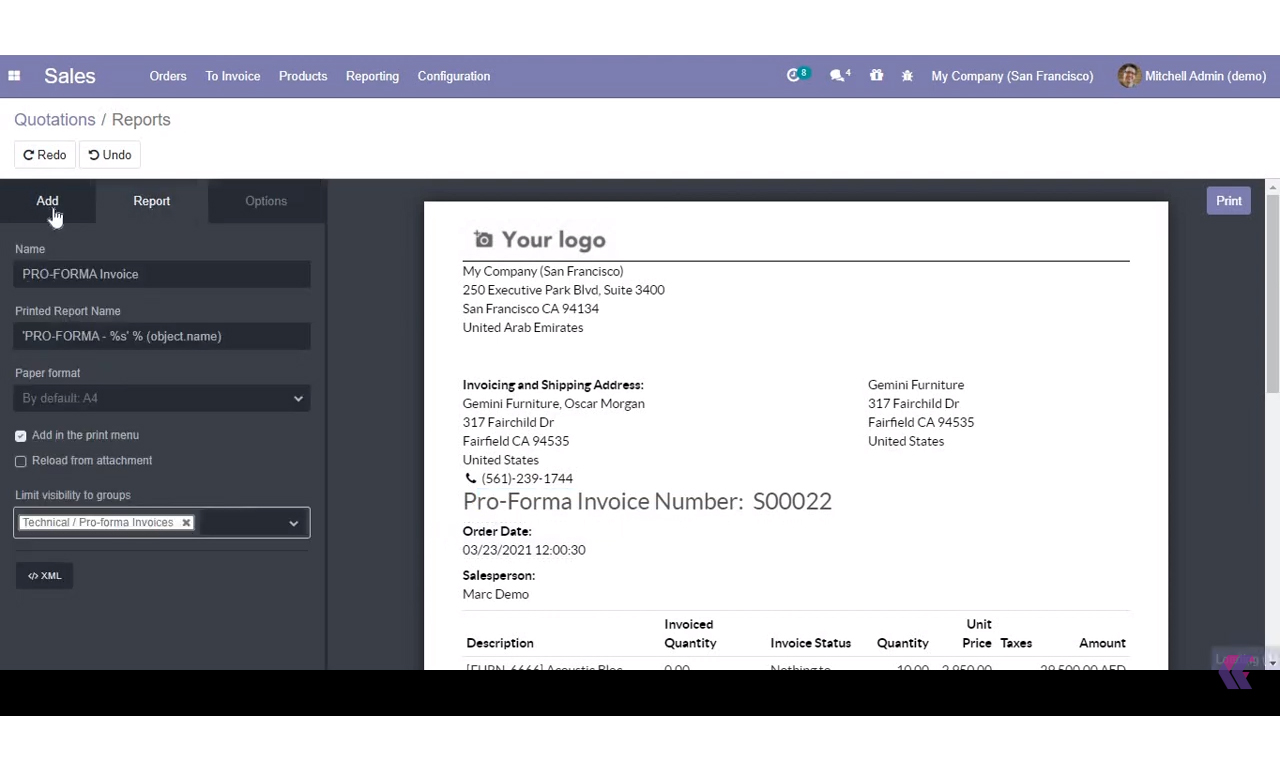
As you can see, there are a lot of alternatives. Among the principal choices are:
- Widget: Enables the usage of a widget within a field. You may choose, for instance, whether the date and time should appear on your report when entering data in a date field.
- Margin: You may add margins to an element to increase the amount of white space surrounding it.
- Text decoration: Lets you highlight, italic, or bold text.
- Colours: Lets you apply a background colour or change the element's text colour.
- font style: You may adjust the text's size (from h1 to h6) using the font style.
- Visible if: This enables you to set up the field to appear for some users or clients and not for others.
- Visible to: You may, for instance, keep the cost of your items hidden from staff who you don't want to know.
- Remove from view: provides the ability to take a field out of the report.
This add-on allows the Admin user to easily and graphically alter most Reports components.
Odoo Report Designer Features
Odoo Report designer is an additional application tool in the Odoo platform that allows you to further customize reports to meet your specific needs. Using the odoo module, you can develop new applications and modules with functionalities that suit your needs. Additionally, you can easily incorporate the options and functionalities of the Odoo Studio module into the apps you've created.
You can drag, drop, and further modify the discrete functional blocks provided by the module's no-code approach to application development as necessary.
Design New Reports
Odoo report studio allows you to create fantastic external, internal, or blank reports.
Customize Reports
You may customize existing old reports from the reports tab in odoo report studio.
Code-Less
Odoo report studio's lack of code allows you to save time.
Drag and Drop
The add fields option in the add tabs enables you to drag and drop report elements.
Developer Friendly
In comparison to other complex programmed modules, odoo report studio is more developer friendly.
Address Separators
To separate the addresses, use the address separator drop-down options such as line break, space, comma, dash, vertical bar and slash.